Chit chat
======
Again not much going on.
———————————————————
Tuxpaint can be good for drawing pictures, cartoons, and the like, but if we let it stretch it’s muscles there is more that can be done. Maybe use it as a sort of drafting program. A drawing usually has at least four views. They are the front, side, top, and isometric (roughly translated at an angle). If you needed a simple step stool, you certainly can make a drawing to reflect that. In this case you only have a partial isometric, but the point gets across.
Maybe you could do a floor plan:
A 3d object in 2d.
Then all the rest….
Circuit design.
Have fun.
———————————————————
Linux commandment: Thall shall not login remotely as root.
If your a good linux admin, you did this when you first set up the machine.
$ cd /etc/ssh
$ sudo vim sshd_config
Change the line that says permit Root login to no
/Roo
in vim should find the line quickly
# Authentication:
LoginGraceTime 120
# PermitRootLogin yes
PermitRootLogin no
StrictModes yes
Save and exit the file.
Restart the service:
$ sudo service ssh restart
——————————————————-
When I first made the following cartoon it was pretty much tongue in cheek. But really when you think about it, it is a blessing in disguise. What if you could localize a lot of the web you use a lot without having to use any bandwidth.
Actually we already do it with our local web server now that I think about it.
———————————————————
General steps for operating system upgrade.
1. Backup
A. Save data files and program settings.
B. Make a system image aka duplicate if possible. (requires special software)
C. Get list of installed files.
2 Get operating system.
A.Traditional method.
1, Download new media. (up to several gigabytes.)
In some cases this could take several hours.
2. Burn new operating system to media.
3. Install operating system,
B. Ipxeboot. (MSWindows may require a special server, but Linux and BSD do not)
1. Boot with minimal media. (i.e. floppy, usb stick, or minimal cd)
2. Downloads and installs minimal OS for install control.
3. Downloads and installs the rest of the OS at the same time.
(optional on some OS’s you can install a basic system and finish the install
later)
3. Configure system.
4. Install any additional software third party or from OS vendor as needed.
5. Restore any data and settings if possible.
6. Back up to a new system image.
7. Test system
9. Make adjustments if required.
If you made that original backup, you can always restore the system back to the way it was if your new OS fails.
Examples of ipxe boot installs for linux http://www.instructables.com/id/Linux-hints-II/
———————————————————
Couple of definitions first. Some people may disagree with this.
Network hub: A network hub is a network device that a single network of the same media types. but paths are intermingled (obsolete)
Network switch: A network switch is a network device that a single network of the same media types. but paths are separated.
Network bridge: A network bridge is a network device that connects a single or multiple network segments of different media types.
Network router: A network router is a network device that connects multiple network segments of the same media types.
Now to get confusing. Many network devices can be a combination of the above. Take for instance what a lot of people call a router is actually a combination of of a bridge and a router.
These we all pretty much know about, but what if we wanted to connect some legacy devices such as dumb terminals so they would have virtual access to the network. Actually they are just acting as an extra keyboard and screen for the host system.
Now you have turned one system into four systems. Everything would pretty much be in the text only mode, but there are a host of programs available for this type of access. Those older systems could be put back to use in a pinch.

- Links2, lynx, elinks – internet
- Bashpodder – audio podcast collector
- Alpine – email client
- Irssi – inter relay chat
- Centerim – instant messaging client
- Oleo or Sc – spreadsheet
- Vim, emacs, nani, joe, or a dozen other programs – word processing
- Antiword – deals with office based documents
- Putty – secure accessing tool
- Screen -multiple seesion tool
- Ledger – accounting (seems to be based on gnucash)
- gpm, mc, synaptic, sed, awk, sort, ncurses, bash ,ssh, wget, curl
- Sqllite, mysql, psql, plus man other – databases
- Hnb – outliner to organize ideas
- freebasic, gcc, python, pgp, pgp-cli, perl and etc programming language tools.
- Too many to list here – games. (i.e ninvaders)
- Moc, aplay, mplayer, cmis and may others – music players
- Espeak or Festival – voice synthesizer.
- Nget and may others – news readers.
- Cdrecord – cd buring program.
- wird – nice calendar tool.
Just think a Sega Dreamcast running netbsd could be a computer terminal.
You can get some rs232 to ethernet devices specific for this task, but for the price, you are better off getting a Raspberry Pi or the like Unless you want to use an old computer. More ore information on interfacing at: http://www.instructables.com/id/Direct-connecting-two-old-fashioned-modems-or-te/
———————————————————
One of the things I like to do is port software from one system to another. That is take the source code of a program and allow it to work on another system. Why reinvent the wheel if yo u have something that works. Just because you have a new and different system should keep from using that software. Coming from a school that says within reason if it is not broke, do not fix it then you know what to do. If I have a perfectly working system why convert it to a virtual machine and not know what the challenges might be. If I did not have an existing system, then off to the races to build a virtual machine.
What is this all leading up to. With the terminated support of Microsoft Windows XP. XP per se is no longer viable. Mainly because of security issues. Everyone says upgrade or chunk the system. Invested too much in the system to lightly just chunk it and like most upgrades old software just no longer works after the upgrade. So using a virtual machine does not always work for testing old software to make sure it works before moving to a new system.
Had an application of which I moved over to a new system. Could not get the new software to work in the development environment. Thought maybe there was a problem with the software. If I had chunked the old XP system, there never would have been a way to test the software to make sure it work to begin with. Fortunately the software did work with the original system.
There lies the dilemma. How do you use the old system without causing problems for your network or the original system? Since the original system was not corrupted in any way, then all I had to do was just segregate it from the internet and any potential issues.
Well what would you need? An extra router, a host machine with an extra network interface card aka nic, the XP machine, and the appropriate cables. First you would set up the extra router with a different lan or network than the one that connects to the internet. Say “192.168.8.x”. This is to prevent any conflict and mixing of packets between the two networks. Hook you XP machine with the second router and the “192.168.8.x” network. Next hook the second port of the host machine to that second router. Set the host machine to get an ipaddress from that router. Make sure that the second nic is not joined in any way to the first nic. so the original nic will get it’s ipaddress from router 1.
[Note you could use a crossover cable and static ipaddresses, but that is not elegant enough for me.]
Once you have that setup and connected, you can set up sharing between the host machine and the xp machine via the second nic only. You should be able to work securely between the two systems. So now if you need any files from the internet, you can download them to the host and then in a second step transfer the file to the XP machine. That may see like a hassle, but it is pretty easily automated.
Also for XP, if you needed some update, you can download administrative packages that can be installed without using the internet. That is the way we used to do it. Download the package and then have it run on all the machines at the same time, so upgrading many machines was not that much of a hassle.
Eventually I will probably either chunk or find another operating system for the XP amchine. But for the time being ROI (return on investment) can still be extracted from that system.
———————————————————
Blinking lights have been used on computers for years. What they mean varies from system to system.Manuals for the systems will hae documention on what all the variations mean. Even on the home computer they most all have an led that signifies whether the power is turned on to the machine
Maybe we could attach led to a local computer and then they are lit could mean one of ervera things depending on how ht e system is programmed.. You could start off with just two leds that you give you four possibilities. Back then there were no computer screens to get information.
You could even add even more light for more possibilities.The traditional way was to add led]s to the parallel port. Eight leds would give you 2^8 or 256 possibilities. Possibly more than you would ever need. First setup we did like this was for the Atari ST computer. The picture is using a 32 bit computer.
One could go a step further and instead of lights being on or off, a message could be sent in one form or another. A traditional choice might be to use something like the Morse code. You could use just use one led to get out the message. the message would be consecutive flashing of long and short lights. Since there is more than one version of the code yo would have to decide ahead of time which version to use.
Once that is decide you sould have to decide how long for a dit (short flash( and a dah (long flash). or n alternative could be using two leds eith one lamp lidt for a dit and two lamps lit for a dah.
Though I might prefer the traditional method as it would lend it self to using. infrared signal between two systems. Then two systems could use the infrared as a backup if all other communication lines were not active.This is really tue if your monitor fails.
– …. .. … / .. … / .- / — . … … .- –. . / .. -. / — — .-. … . / -.-. — -.. . .-.-.-
———————————————————
Random numbers can be very important in games. No matter whether you use it for possible outcomes or graphics characters, you can have a bit of fun. If you look for the oracle on this blog, you can one way a random number can be used.
loop
Print a random ascii character to the screen sequentially without a linefeed.
until done.
First let’s consider freebasic to print out random characters to a screen to make the computer it has gone haywire, it is basically the same code. Some people used to use code similar to this on the old TRS-80 to confuse sales people.
for x = 1 to 2000 Randomed = INT(RND * ((255 + 1) - MIN) + MIN) ?chr$(Randomed); next x
Output finale:
Now let us look at how it might be done in C.
#include <stdio.h>
#include <stdlib.h>
int main() {
int c, n;
for (c = 1; c <= 1000; c++) {
n = rand() % 255 + 1;
printf("%c ",n);
}
return 0;
}
Output finale:
In some ways the code for both look alot alike. Crequired a bit more information for the stup of the code..
———————————————————
We are going to setup a simple flat file or two dimensional spreadsheet.
What do we want to do with the database
I. Design
Let us look at the data we might want to collect. Of course file names and the data we want to collect.
Simple database
Datafile: datafile Metadata: metadat
Name :
Address :
City :
State :
Zip :
The data we want to collect is described in the meta data file. Sometimes called a data dictionary. With a data dictionary we ca write a generic routine that will handle different data bases without having to write separate code for each one.
5
Name
Address
City
State
Zip
30
30
30
30
5
a
n
c
d
s
Which means we want five data fields known as Name, Address, City, State,
and Zip. The first four data fields can hold up to 30 characters and the last one will only hold four, The next data fields will described by the kind of data it will hold such as n for numeric.
Dummy data:
Your name
1234 Street
Sometown
ST
12345
II. Build
With this database well need to look at the tools we need to create and alter the database. First is the organizer menu. Of course you will have to a database file to work with first.
(A)ppend Add record.
(B)ehold Examine and existing record with the option to alter a record.
(C)hange Alter a record.
(D)elete Remove a record.
III. Sort and extract
You will want to arrange the data in a meaningful order based on one of the database fields so that for a mailing list you might want to arrange the data by the name so that it is easier to look up data. The again you might want to arrange it by zip code to make mail outs easier.
Original list:
Tutuola
Benson
Hargraves
Tartican
New list:
Benson
Hargraves
Tartican
Tutuola
Even then you may only want a portion of the list say only last names that start with T
Newest list
Tartican
Tutuola
IV. Report
Lastly you will want to present the data in a meaningful form as a document for presentation as a printout or even an html page.
Headers
Body > Data
Footers
Notes
Etc
Mail merge is probbly one of the oldest reports.
This is it in a nutshell. Very much oversimplified, but you get the gist of it.
———————————————————
Here we want to interface an rc controller to a computing device so that we do not have to manually manage it. You can use all kinds of external sensors or just pre-program the computer or micro-controller for a specific task.You can use everything from robot arms to controlling RC models.
Computer/micro-controller interface Probably the easiest way to use a computer is to use the standard parallel port (not usb).
The micro-controllers are varied so you have to look for the digital type interfaces as to what to use. I.E. for the Raspberry Pi you would use the GPIO You will need to see the manuals as the pins vary between units even of the same vendors. But for the original Arduino looks something like this:
The computer/microcontroller interface, uses 4 inexpensive npn transistors and 4 resistors.
RC controller You can disable the power lines, because you will be using the power lines from the interface. Took my controllers joystick portion from the unit for it to be easier to solder the control lines.
Even if you get this all set up, you will need software to control the computer and or micro-controller. That is a subject for another post, There are tons of examples on the internet to be used as examples.
You could use the same idea to control other things with a bit more circuitry
———————————————————
No longer spend time burning #linux cd’s. Do not need to do that anymore. You can even do the same thing with bsd. By the time you spend downloading the cd image and burn the cd, and then do the install, I can do an ipxeboot from floppy and have the job done. Though to save time sometimes I will do a minimal install and then later add whatever is needed. Done this even with a Pentium 1 to install Slackware 14.1. Pentium 2’s or better get Debian. Bought a Sony double speed usb floppy drive from a local office retailer for 5 dollars. Been a good investment.There is a rare instance when I can not install linux on a system, Floppies are not dead…. You can even use the virtual floppy images to load linux into a virtual machine. Search ipxe in this blog for more details..
Floppies can also load terminal programs or modem programs as we used to know them. Terminal programs will easily work on older equipment where the old fashioned rs232 ports (or an adapter for usb with emulation). This is done quite a bit with networking equipment such as routers and switches. It is also used with monitor free computers. for example. We have done this with the Nslu2 and the Pogoplug converted computers. You could also attach this type of terminal to your properly set up linux box, or server, and or desktop management from the command line. There is an article here in the blog on that setup also.
Last of all where network communication might be compromised, you can use a floppy disk to upload small but critical files.
All for now. (A floppy can be used like a ninja star….(tic))
———————————————————
Miss the good old trs-80 III. So do I even thought about trying to find a used one but this emulator popped up and is just the ticket.
You will need to create an html file that will start the whole process up.
TRS-80.html
<pre><!DOCTYPE html>
<html>
<head>
<script type="text/javascript" src="trsemu-1.4.js"></script>
<head>
<body
onload="trsEmu.screen('scrn').button('btn').perf('graph').focus();">
<div id="scrn">
<canvas width="512" height="384" style="background:black">
</canvas></div><br>
<div id="graph">
<canvas width="512" height="100" style="background:black">
</canvas></div><br>
<input type="button"id="btn" value="Run"
onClick="trsEmu.run('toggle');">
<input type="button" value="Reset"
onClick="trsEmu.run('reset');">
<body>
<html></pre>
You will need to download the javascript code and put it the same folder that has the html.
$ wget http://people.cs.ubc.ca/~pphillip/trsemu-1.4.js
Then you will want to make a folder called tx in the same directory
go into the folder and download the following files:
$ wget http://people.cs.ubc.ca/~pphillip/tx/m3.png
$ wget http://people.cs.ubc.ca/~pphillip/tx/wdot.png
$ wget http://people.cs.ubc.ca/~pphillip/tx/red.png
$ wget http://people.cs.ubc.ca/~pphillip/tx/grn.png
Do not forget to change the ownership and permissions.
You should now be able to run the html file:
Installed on my web server:
Here are some notes to look at: Should work well from a web server,
What is this?
The TRS-80 Model III is an old 8-bit home computer. This web page emulates it using only Javascript. You’ll need a web browser with a fast Javascript engine. The latest (mid 2010) versions of Chrome, Safari and Opera will work well on a reasonably fast machine (2 GHz processor) Firefox will run, but not real-time, and IE is very slow (both should get faster within a year or so).
Click on the Run button to start the BASIC interpreter. You will need to press ENTER twice to get the actual BASIC ready prompt.
You can also try out a few other programs by selecting them in the table above. Note that the backslash (\) key is the TRS-80 clear key, needed to start Super Nova.
Oh, and, sorry in advance, the backspace button won’t leave the page because it is too useful for deleting characters. In fact, most short-cut keys won’t work as the emulator needs to intercept most key presses.
Technical Details
This emulator is really a testament to the extreme speed of modern computers and the astounding new Javascript interpreters. The combination can easily emulate the function of the TRS-80 running at 2 MHz. That’s well over 100,000 emulated instructions per second! The code here came from converting the C code my twin brother wrote for trs80gp into Javascript. That would have been easy except that he used features of C (like pointers) and I had to spend some time undoing all that cleverness.
Most TRS-80 games had sound effects by using the cassette port. But this emulator doesn’t have any sound effects because I don’t know of a portable way to play dynamically generated sound in Javascript.
I haven’t spent a great deal of time testing it although I’ve ran about a dozen different programs with no noticable problems.
It was a hassle to get the emulator running on a selection of browsers. Some didn’t support the <canvas> tag (IE and Opera) and the workaround version using CSS sprites required a horrific amount of fiddling. There’s a bit of VBScript in here to allow IE to load binary data using AJAX. And, finally, the key codes generated varies a bit from browser to browser. I could have used JQuery or some other library but doing it by myself was educational. (Although I’ll admit I haven’t tried to cover a very wide range of browsers at all). At one point the emulator did function using Opera for the Wii and the PS3’s internal browser–but far too slow to be usable. Owners of iPads or iPhone 3GS or better should be able to get the Cass? prompt going, again, a bit slowly.
About the keyboard. The original TRS-80 keyboard is somewhat different from contemporary PC keyboards and does not support as many keys. The emulator tries to map the key you press to the appropriate TRS-80 combination. The old BREAK key is available by typing ESC and the CLEAR key is available via backslash. Here’s the original keyboard layout with the shift keys. (Assuming you have a PC keyboard–but it should work pretty similar on a Macintosh)
TRS-80 keyboard layout
1 2 3 4 5 6 7 8 9 0 : - BK
up Q W E R T Y U I O P @ lf rt
dn A S D F G H J K L ; EN CL
sh Z X C V B N , . / sh
S P A C E B A R
Holding shift:
! " # $ % & ' ( ) 01 * = BK
up Q W E R T Y U I O P ` lf rt2
dn A S D F G H J K L + EN CL
sh Z X C V B N < > ? sh
S P A C E B A R
Notes:
- Shift-Zero toggles between upper case only/lower case input. Use underscore on your keyboard to get this function.
- Shift-right arrow switches to 32 character wide mode.
Multiple emulators can be created on a page. Use trsEmu.mknew() to create a new emulator and then give it its own .screen(). You will have to deal with the focus, perhaps via an onclick callback. Run binaries with the trsEmu.run() command. Just pass it a URL fragment and it will load the executable from your site using AJAX. It supports the .cmd, .hex (zmac output), .3bn (system tapes) and .bas formats. The .bas format is just an ASCII text version of a BASIC program.
Version 1.3 added support for the .cas cassette tape format and binary basic programs.
The .run() command also works as a macros if the string contains one of the |, [] or {} characters. Here are the meanings (and look at this page for examples):
- | resets the machine.
- {filename} loads filename into memory (and executes if binary)
- [count] delays for count frames.
- ~ is ignored but forces macro mode.
- other characters are typed literally to the keyboard.
For example, the following statement will reset, load foo.bas, and run it:
trsemu.run("|[1]_\r0\r[1]{foo.bas}RUN\r")
(Which, BTW, is done automatically when run is passed a string ending in .bas).
That’s all
———————————————————
#1
Admin hint for the day. Keep a list of mac addresses for the network interfaces., Reason I say this is that people will invariably want to use their own equipment on your network i .e. using your bandwidth among other things. Usually if you only use a standard type of network interface, you can go to the dhcp server and see the nonstandard nic mac address stick out like a sore thumb allowing you to pursue the matter further. If there are no oddball mac addresses, you can also compare all network connects against the existing database. If a nic mac address does not match, your off to investigate. You could exclude the non-standard interfaces, but on a public network that is not always practical.
If something nefarious was definitely going on, we would shut down the port at the switch. But then they would know you are on to them. Takes judgment.
#2
Have seen several articles about ow MSAdmins are balking about having to use the command line. It amuses me quite a bit. Not so long ago a company called Sysinternals (since bought by Microsoft) came out with a set of commands called pstools, psexec, and etc, At that particular time., I was working for a company that had a campus of several square miles. During the summer, doing sneaker support. could be a real challenge. With the Sysinternals software,you could add, remove, and change software all from one point without running around during bad weather days, plus it saved a lot of time.
Eventually the company I worked for eventually acquired gui based software that did pretty much the same thing but was godly expensive and tremendously not foolproof, The Issues may have been resolved by now, but I have not kept up with it. Left my employer not long after that.
It is interesting now that M$ is using that kind of command line methodology with their new servers. This makes sense because you can script aka make batch files to not only automate many tasks but easily document exactly what is done. Easily repeatable and easily do it remotely. You can then take those files and easily edit them for other tasks. You can not really do that with the mouse aka gui environment
———————————————————
Went to run the nfl score scraper and notice that if did not run anymore. Found a web page that pretty much does it for you. So you can get the scores from the command line.
links2 -dump “http://scoresline.com/scores.asp?Date=9/13/2015&F=NFL”
———————————————————
Admin hint of the day: Understanding permissions on linux at first can be unsettling. There are several applications that you can access on-line to make it easier. If you have your own server, you can setup the application there and not be dependent on the net.
For more information see: http://catcode.com/teachmod/
———————————————————
(Updated with correct code. copied wrong code!)
Ever wanted to quickly whether a web server is up without going to the web page. Here is a quickie static cgi-bin script to do that. You can even check not only on local servers but most any web server on the net. The lines that do not have an ip address are virtual hosts from the last mentioned IP address. You will need to refresh the page to get the latest status.
The code is written in PHP, so PHP will need to be installed as well as the cgi-bin directory enabled. Most lamp servers have this already setup. There are probably better scripts but this one was quick and dirty.
)corrected)
&nbsp;&lt;html&gt;
&lt;body&gt;
&lt;hr&gt;
&lt;center&gt;
&lt;h2&gt;
Web Server status
&lt;/h2&gt;
&lt;/center&gt;
&lt;hr&gt;
&lt;br /&gt;
&lt;table border="1" cellpadding="10"&gt;
&lt;tr&gt;
&lt;td&gt;
Ipaddress
&lt;/td&gt;
&lt;td&gt;
Site (and link)
&lt;/td&gt;
&lt;td&gt;
Description
&lt;/td&gt;
&lt;td&gt;
Server status
&lt;/td&gt;
&lt;/tr&gt;
&lt;tr&gt;
&lt;tr&gt;
&lt;td&gt;
192.168.1.31
&lt;/td&gt;
&lt;td&gt;
&lt;a href="http://oesrvr1"&gt;Offshore Educators&lt;/a&gt;
&lt;/td&gt;
&lt;td&gt;
Old school site
&lt;/td&gt;
&lt;td&gt;
&lt;?php
if (fsockopen('oesrvr1', 80)){
echo('Online');
} else{
echo('The server is offline');
}
?&gt;
&lt;/td&gt;
&lt;/tr&gt;
&lt;tr&gt;
&lt;td&gt;
192.168.1.32
&lt;/td&gt;
&lt;td&gt;
&lt;a href="http://oeorgan1"&gt;Offshore Educators&lt;/a&gt;
&lt;/td&gt;
&lt;td&gt;
New school site
&lt;/td&gt;
&lt;td&gt;
&lt;?php
if (fsockopen('oeorgan1', 80)){
echo('Online');
} else{
echo('The server is offline');
}
?&gt;
&lt;/td&gt;
&lt;/tr&gt;
&lt;tr&gt;
&lt;tr&gt;
&lt;td&gt;
&lt;/td&gt;
&lt;td&gt;
&lt;a href="http://www.myposgarage.com"&gt;Myposgarage&lt;/a&gt;
&lt;/td&gt;
&lt;td&gt;
The store
&lt;/td&gt;
&lt;td&gt;
&lt;?php
if (fsockopen('www.myposgarage.com', 80)){
echo('Online');
} else{
echo('The server is offline');
}
?&gt;
&lt;/td&gt;
&lt;/tr&gt;
&lt;tr&gt;
&lt;td&gt;
&lt;/td&gt;
&lt;td&gt;
&lt;a href="http://www.softserv.com"&gt;Softserv&lt;/a&gt;
&lt;/td&gt;
&lt;td&gt;
Software development
&lt;/td&gt;
&lt;td&gt;
&lt;?php
if (fsockopen('www.softserv.com', 80)){
echo('Online');
} else{
echo('The server is offline');
}
?&gt;
&lt;/td&gt;
&lt;/tr&gt;
&lt;tr&gt;
&lt;!--
&lt;td&gt;
&lt;a href="http://www.myposgarage.com"&gt;Myposgarage&lt;/a&gt;
&lt;/td&gt;
&lt;td&gt;
The store
&lt;/td&gt;
&lt;td&gt;
&lt;?php
if (fsockopen('www.myposgarage.com', 80)){
echo('Online');
} else{
echo('The server is offline');
}
?&gt;
&lt;/td&gt;
--&gt;
&lt;/tr&gt;
&lt;tr&gt;
&lt;td&gt;
&lt;/td&gt;
&lt;td&gt;
&lt;a href="http://www.www.thefoodhistory.com"&gt;The food history.com&lt;/a&gt;
&lt;/td&gt;
&lt;td&gt;
Food history
&lt;/td&gt;
&lt;td&gt;
&lt;?php
if (fsockopen('www.thefoodhistory.com', 80)){
echo('Online');
} else{
echo('The server is offline');
}
?&gt;
&lt;/td&gt;
&lt;/tr&gt;
&lt;tr&gt;
&lt;td&gt;
&lt;/td&gt;
&lt;td&gt;
&lt;a href="http://www.misslizziesworld.com"&gt;Miss Lizzies world&lt;/a&gt;
&lt;/td&gt;
&lt;td&gt;
Womans world
&lt;/td&gt;
&lt;td&gt;
&lt;?php
if (fsockopen('www.misslizziesworld.com', 80)){
echo('Online');
} else{
echo('The server is offline');
}
?&gt;
&lt;/td&gt;
&lt;/tr&gt;
&lt;tr&gt;
&lt;td&gt;
&lt;/td&gt;
&lt;td&gt;
&lt;a href="http://www.yourdrsmedicalrecords.com"&gt;Dr's office&lt;/a&gt;
&lt;/td&gt;
&lt;td&gt;
Medical office
&lt;/td&gt;
&lt;td&gt;
&lt;?php
if (fsockopen('www.yourdrsmedicalrecords.com', 80)){
echo('Online');
} else{
echo('The server is offline');
}
?&gt;
&lt;/td&gt;
&lt;/tr&gt;
&lt;tr&gt;
&lt;td&gt;
192.168.1.33
&lt;/td&gt;
&lt;td&gt;
&lt;a href="http://oesrvr3"&gt;Offshore Educators&lt;/a&gt;
&lt;/td&gt;
&lt;td&gt;
Nslu2
&lt;/td&gt;
&lt;td&gt;
&lt;?php
if (fsockopen('oesrvr3', 80)){
echo('Online');
} else{
echo('The server is offline');
}
?&gt;
&lt;/td&gt;
&lt;/tr&gt;
&lt;tr&gt;
&lt;td&gt;
192.168.1.34
&lt;/td&gt;
&lt;td&gt;
&lt;a href="http://archie"&gt;Alarm&lt;/a&gt;
&lt;/td&gt;
&lt;td&gt;
Arch pogoplug
&lt;/td&gt;
&lt;td&gt;
&lt;?php
if (fsockopen('alarm', 80)){
echo('Online');
} else{
echo('The server is offline');
}
?&gt;
&lt;/td&gt;
&lt;/tr&gt;
&lt;tr&gt;
&lt;td&gt;
192.168.1.120
&lt;/td&gt;
&lt;td&gt;
&lt;a href="http://typo1"&gt;Typo1&lt;/a&gt;
&lt;/td&gt;
&lt;td&gt;
Pxe server
&lt;/td&gt;
&lt;td&gt;
&lt;?php
if (fsockopen('typo1', 80)){
echo('Online');
} else{
echo('The server is offline');
}
?&gt;
&lt;/td&gt;
&lt;/tr&gt;
&lt;tr&gt;
&lt;td&gt;
Secret
&lt;/td&gt;
&lt;td&gt;
&lt;a href="http://www.google.com"&gt;Google&lt;/a&gt;
&lt;/td&gt;
&lt;td&gt;
Search engine
&lt;/td&gt;
&lt;td&gt;
&lt;?php
if (fsockopen('www.google.com', 80)){
echo('Online');
} else{
echo('The server is offline');
}
?&gt;
&lt;/table&gt;
&lt;/body&gt;
&lt;/html&gt;
———————————————————
What is for dinner”
So busy, I forgot to make it.
Good day!







































































































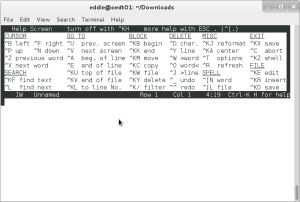











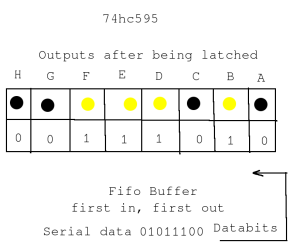
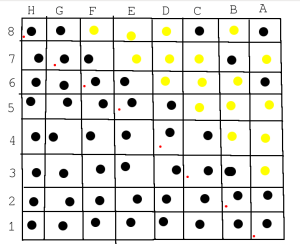
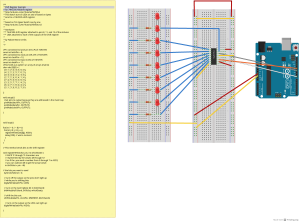







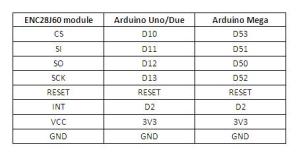
























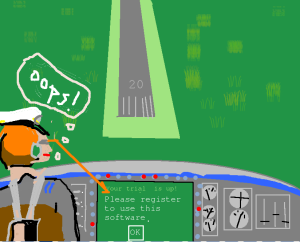

























































































































































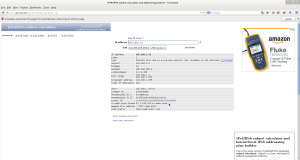

You must be logged in to post a comment.